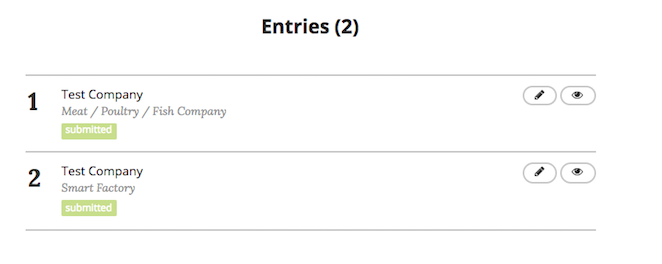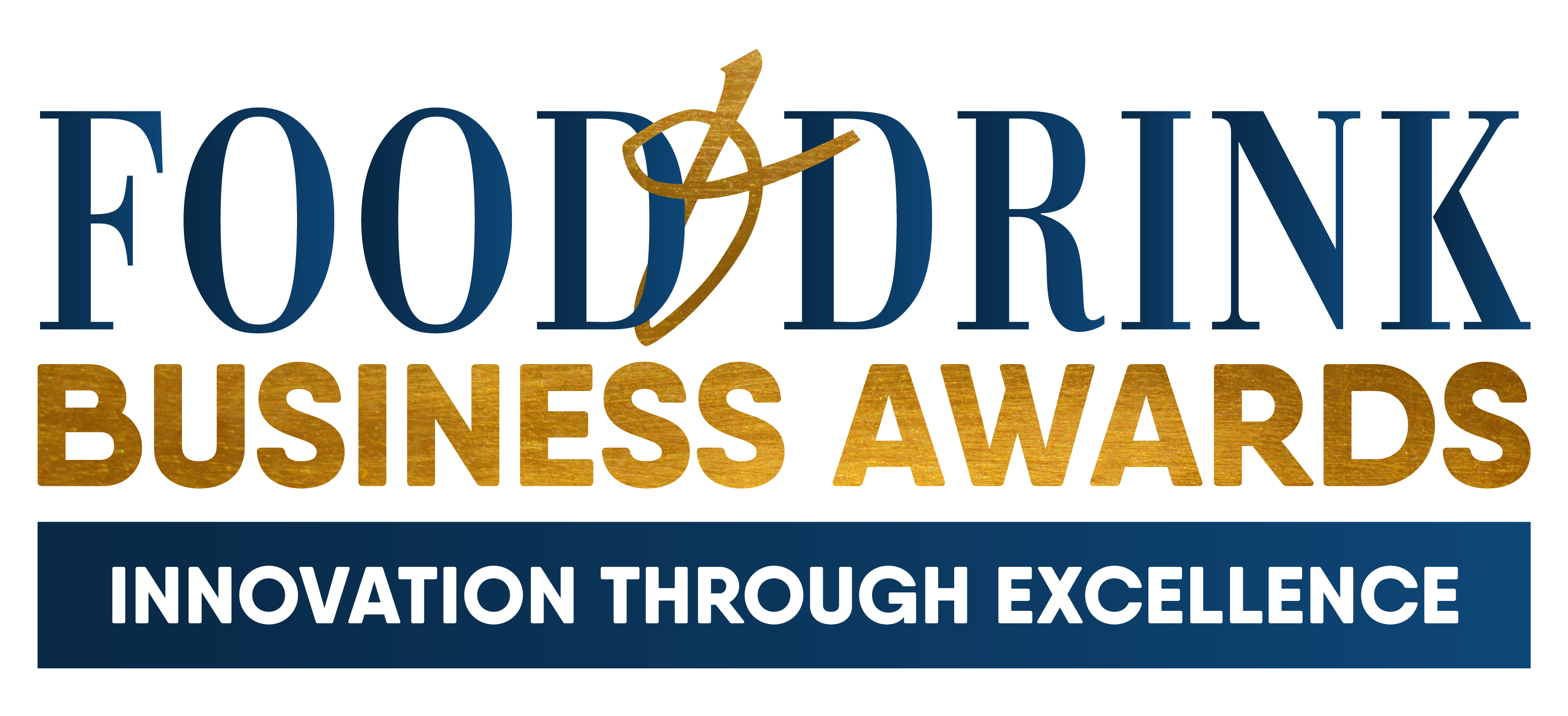How to Enter for Awards – Step by Step
Step 1
Go to Events.com on your web browser.
Step 2
Scroll down to the ‘Register’ section which looks like this:
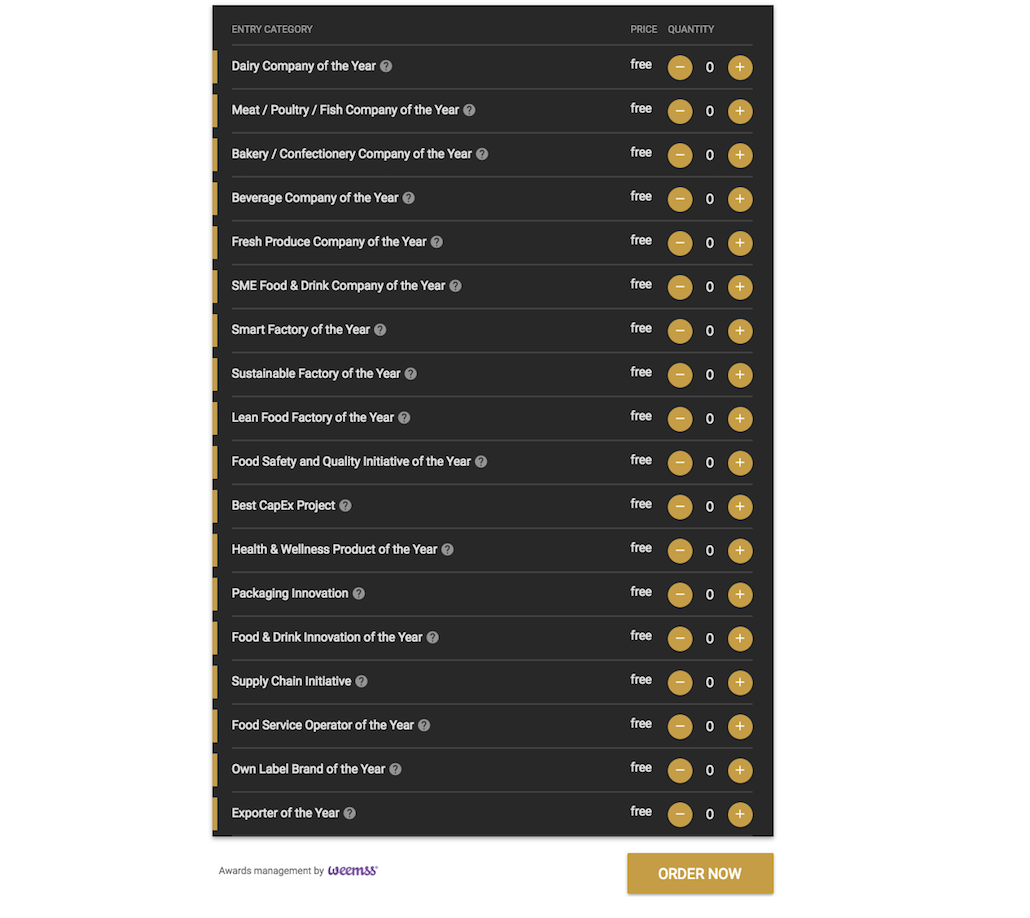
Step 3
- Choose the Categories that you wish to enter (max 3 per company).
- To select a category, hit “+” on the right hand side of the category.
- When you’ve selected all categories that you wish to enter, click ‘Order now’ in the bottom right hand corner to advance to the registration process.
*Note, if you select a category by mistake, simply press the “-“ symbol to delete it*
Step 4
- Once you have clicked ‘Order Now’, you will be brought to the Registrant form, as seen in the image below.
- Please complete this form by clicking the relevant fields and adding the requested information.
Once all fields have been filled in, press ‘Next’ in the bottom right hand corner to confirm your registration.
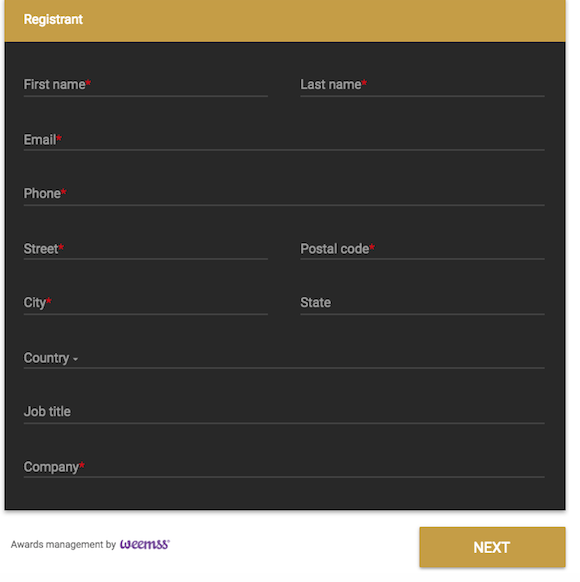
Step 5
- The registrant section is now complete.
- To continue with your application, simply click ‘Access your Registration’.
- You will receive a confirmation email which contains a url link to the next step.
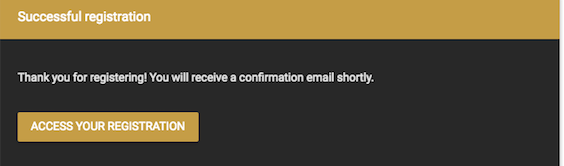
Step 6
- Now fill in the criteria for the judges to analyse.
- To do so, please click the “Edit” icon to the right of your category
(this is the icon which looks likes a pen!)
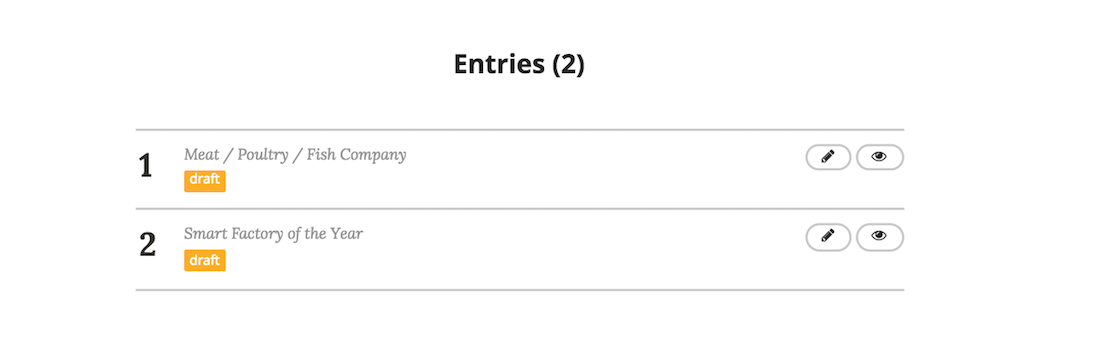
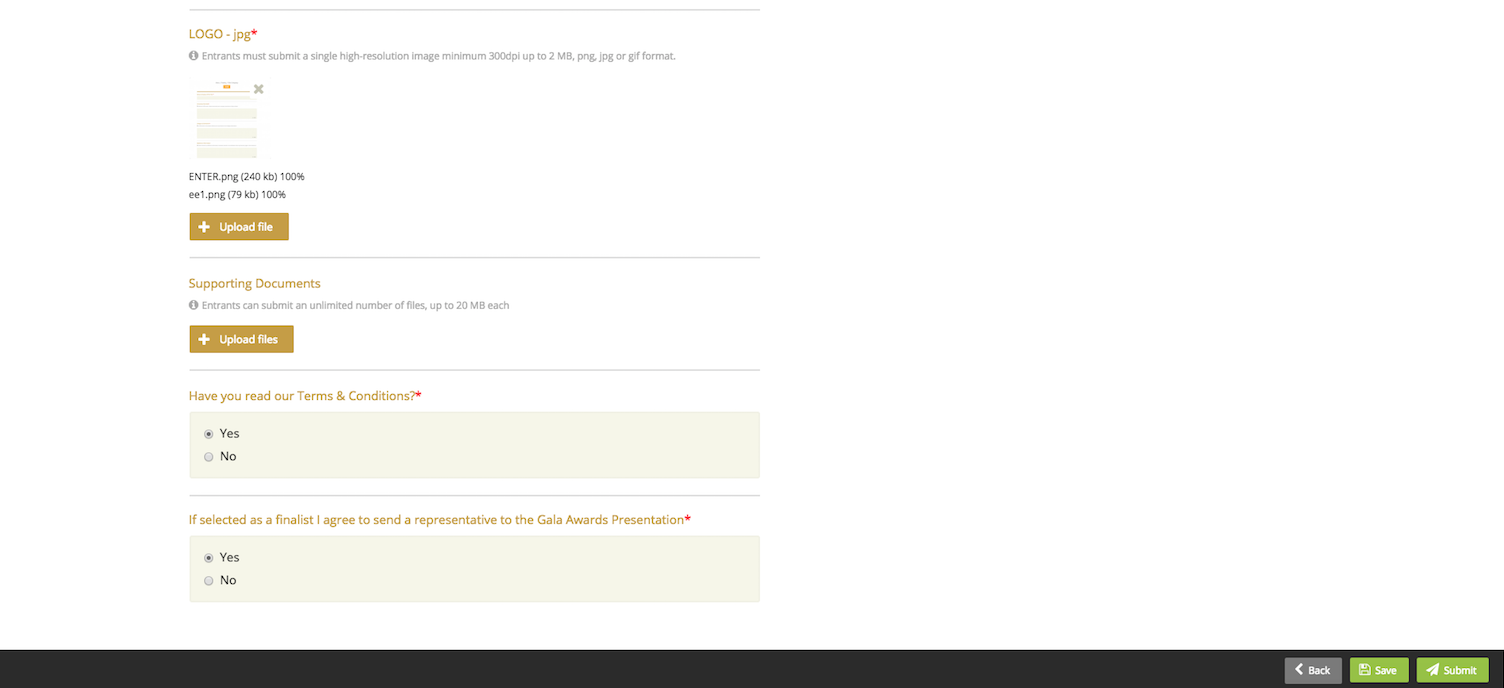
Step 7
- By clicking this “Edit” icon, you will brought to the final section.
- It will give you the opportunity to show to the judges why you are the best applicant in your given category.
- After you have added your Company name, please complete the form by filling in the following section;
- Company overview (max 300 words)
- Category submission (max 500 words)
- Additional information (max 200).
- Make sure to also upload your Company Logo, add any Supporting documents, read our Terms & Conditions.
- Confirm whether or not you agree to send a representative to our Gala Awards Presentation.
You can then save this progress by pressing the ‘Save’ icon in the bottom right corner or submit it by pressing the ‘Submit’ icon.
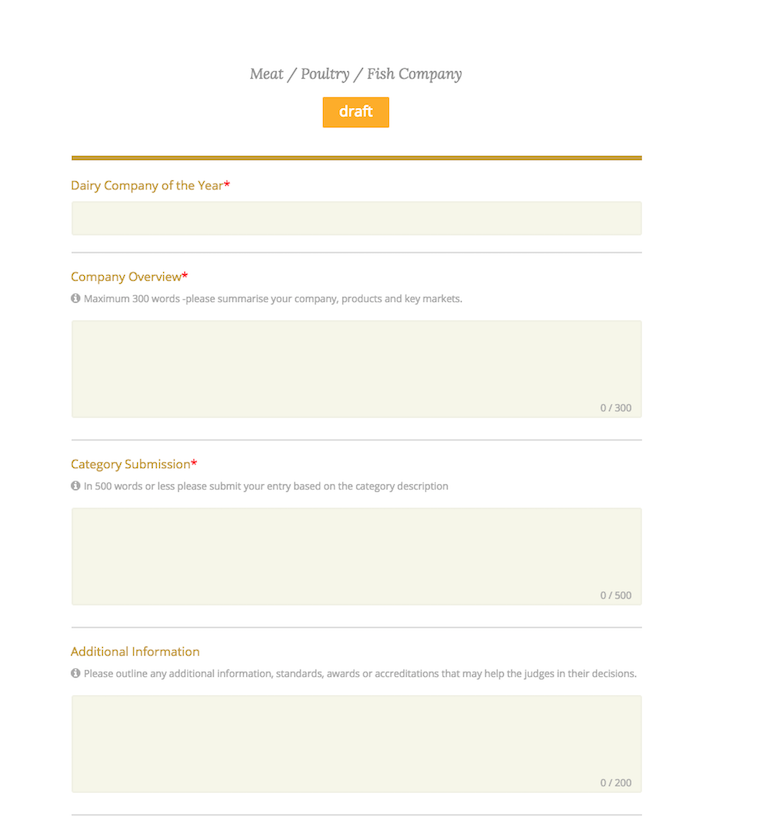
Step 8
- Please repeat steps 6 & 7 for every Category you have entered. Once the green banner ‘Submitted’ appears underneath your entry, you are all done.
- You can access your submission at any time through clicking the link and using the pin given in your confirmation email.